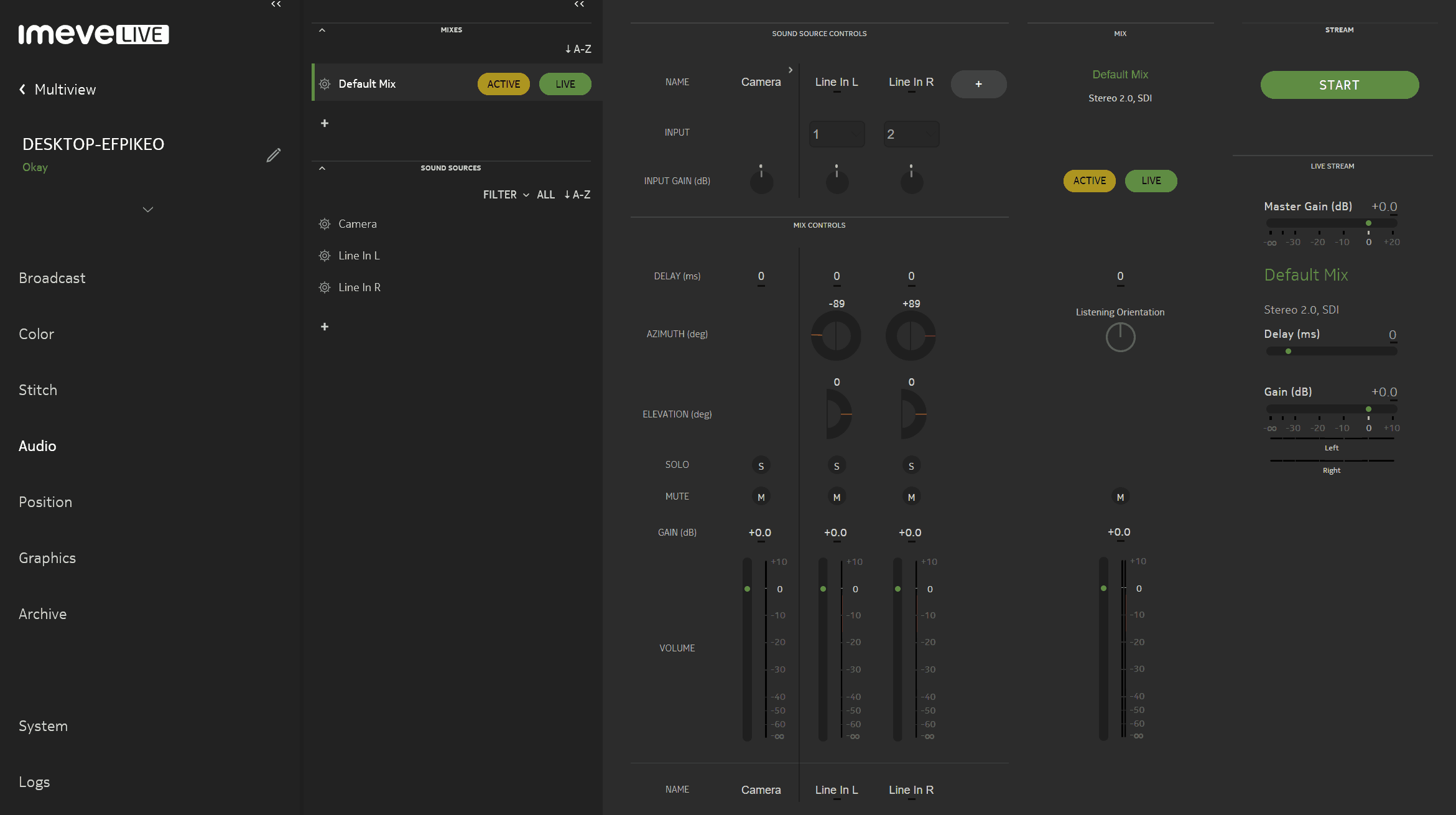One of the most common uses for Imeve Live’s spatial audio mixing capabilities is to add a simple stereo line signal to your audio mix. You can add line input to the camera microphone capture to create an output mix in ambisonic, 5.1 or stereo format. We (and our customers) do this for almost every production we are involved with, and Imeve Live makes it super easy.
It’s usually quite easy to get a stereo signal from the audio production team. And if you’re running Imeve Live for Windows, it’s incredibly easy to use this signal in your 360 production – no external hardware or software is required! Here are the steps:
- You have to use the Windows version; the Linux audio standards are apparently a bit of a mess and we can’t support the variety of audio drivers, but Windows is well standardized. (Linux users can use Dante for similar results.)
- The Line In port needs to be active *before* Imeve Live starts, in order for Imeve to recognize it. An easy way to do this is to just plug in a 1/8″ cable to your line-in port before you start your computer. Or, you can restart the Imeve Live service after plugging in the cable.
- Within Imeve Live, you need to assign the two line in channels to two new input channels, and assign them to your default mix. Here’s a quick screencam of this procedure:
Once this is done, everything else is easy. You can handle level and spatial panning using the Imeve Live mixing board. And Imeve Live automatically handles audio delay so that the input audio is delayed to match your output video – but if there’s some delay in the audio you’re receiving, you might have to compensate using the Imeve Live delay settings.